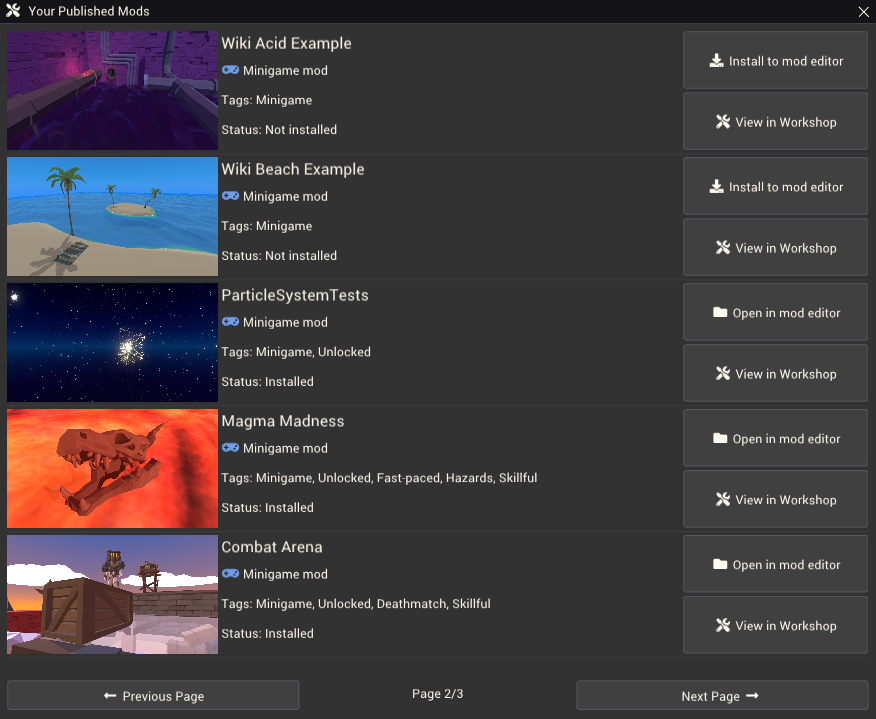Published Mods Window: Difference between revisions
(Initial content) |
m (Added category) |
||
| (One intermediate revision by the same user not shown) | |||
| Line 1: | Line 1: | ||
[[File:PublishedModsWindow.png|thumb|right| | [[File:PublishedModsWindow.png|thumb|right|600px|Some mods in the published mods window.]] | ||
The Published Mods window provides a list of all mods you have published to the steam workshop. You can download and open these mods to edit them in the mod editor or view them on the steam workshop. | The Published Mods window provides a list of all mods you have published to the steam workshop. You can download and open these mods to edit them in the mod editor or view them on the steam workshop. | ||
| Line 18: | Line 18: | ||
This is useful if your mod becomes corrupted or you make changes too large to reasonably undo or fix and want to restore the mod to the last working version published to the workshop. | This is useful if your mod becomes corrupted or you make changes too large to reasonably undo or fix and want to restore the mod to the last working version published to the workshop. | ||
[[Category:Mod Editor Windows]] | |||
Latest revision as of 22:56, 6 December 2022
The Published Mods window provides a list of all mods you have published to the steam workshop. You can download and open these mods to edit them in the mod editor or view them on the steam workshop.
Accessing the window
The window can be opened from the toolbar under File > Published Mods.
Using the window
The window is most useful for installing an editable version of a published mod. You may need to do this if:
- The mod is accidentally deleted
- You want to install and edit the mod on another computer
- The mod becomes corrupted
To download a published mod, find it in the list of mods and click the "Download Mod" button. If the mod is subscribed to, it will already be downloaded but it may not be available to edit in the mod editor. In this case, use the "Install to mod editor" button. Finally, if the mod is already installed you can press the "Open in mod editor" button to open it.
Reverting your local mod version to the published version
If you want to replace the version of the mod currently installed in the mod editor locally with the last published version on the workshop, you must first delete the local version. Using the Published Mods window with the mod still installed locally, even if there are new changes from the published version, will just open that local version. If you instead delete the local version, the Published Mods window will allow you to download the last published version.
This is useful if your mod becomes corrupted or you make changes too large to reasonably undo or fix and want to restore the mod to the last working version published to the workshop.