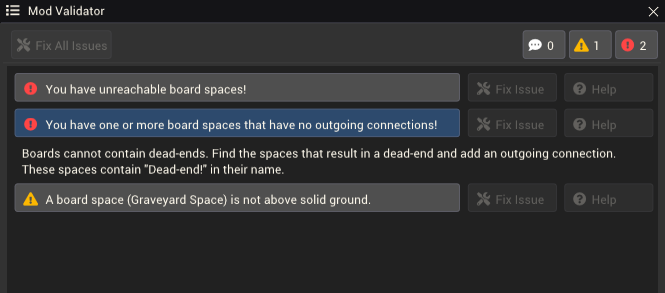Mod Validator: Difference between revisions
(Initial content) |
m (Added category) |
||
| Line 13: | Line 13: | ||
Click on an issue to view a description or more information about it and how to resolve it. Some issues can be fixed automatically; in this case the "Fix Issue" button will be available. | Click on an issue to view a description or more information about it and how to resolve it. Some issues can be fixed automatically; in this case the "Fix Issue" button will be available. | ||
[[Category:Mod Editor Windows]] | |||
Revision as of 22:56, 6 December 2022
The Mod Validator window can display information about the validation state of the mod. Validation checks for any issues with the mod that should be resolved to improve the mod's playability. Mods are validated each time the mod is tested in play mode, each time the mod validator is opened, and before publishing to the workshop.
Accessing the mod validator
You can open the mod validator by selecting File > Validator Mod from the toolbar. The Mod validator will also appear if entering playmode while there are errors.
The mod validator can also be accessed from the publish window if there are any issues.
Understanding the mod validator window
Any errors are shown with a red exclamation mark. This type of issue must be fixed before the mod can be published.
Warnings are shown with a yellow exclamation mark. These issues could result in unexpected behavior, or are highly suggested changes to improve the mod quality. These are not required to publish the mod, but you should strongly consider resolving them.
Click on an issue to view a description or more information about it and how to resolve it. Some issues can be fixed automatically; in this case the "Fix Issue" button will be available.