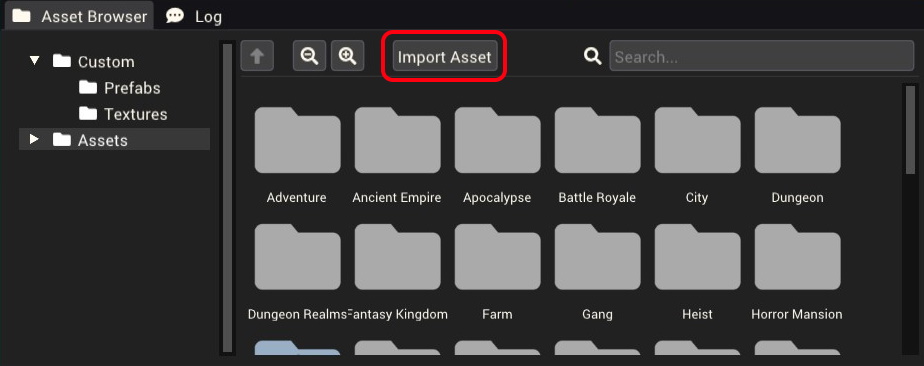Importing Models: Difference between revisions
Jump to navigation
Jump to search
No edit summary |
|||
| Line 19: | Line 19: | ||
|} | |} | ||
== How To Import Custom Models == | == How To Import Custom Models == | ||
[[File:import_asset_01.jpg|thumb| | [[File:import_asset_01.jpg|thumb|600px|The import asset button.]] | ||
# Open the Mod Editor. | # Open the Mod Editor. | ||
# Load a mod project from the file menu or create a new mod. | # Load a mod project from the file menu or create a new mod. | ||
Latest revision as of 22:08, 6 December 2022
The Pummel Party Mod Editor allows the import of custom models, custom model files can be used with the Mesh Renderer component to display custom 3D graphics in your mod. See below table for supported formats.
Supported File Formats
| Format | Extension | Information |
|---|---|---|
| OBJ | .obj | .obj file |
Import Options
| Property | Description |
|---|---|
| Recalculate Normals | Use the normals stored in the model file or recalculate them on import. |
How To Import Custom Models
- Open the Mod Editor.
- Load a mod project from the file menu or create a new mod.
- At the bottom of the screen find the 'Asset Browser' window.
- In the file browser window you will see the 'Import Asset' button, click this.
- You will have the option of what type of asset to import, select 'Mesh'.
- Using the windows file browser, navigate to the model file you want to import.
- Your model should now show up as a useable asset in the 'Asset Browser' window under the 'Custom/Props' folder.