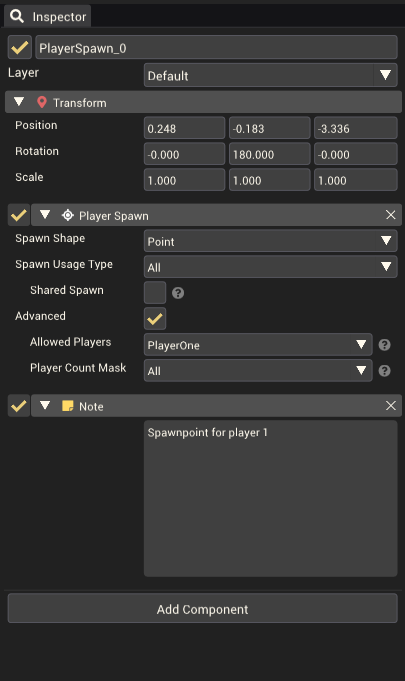Inspector Window: Difference between revisions
(Added image) |
|||
| (2 intermediate revisions by the same user not shown) | |||
| Line 1: | Line 1: | ||
The inspector window is a primary window in the mod editor. It displays all configurable values for the mod's settings, | [[File:InspectorWindowExample.png|thumb|right|600px|The inspector window showing a gameobject's components.]] | ||
The Inspector Window is a primary window in the mod editor. It displays all configurable values for the mod's settings, selected gameobjects and selected assets. | |||
==Mod settings== | ==Mod settings== | ||
| Line 10: | Line 12: | ||
==Asset import settings == | ==Asset import settings == | ||
When a custom | When a custom asset is selected, its import settings and other data are shown in the inspector. See the pages for each [[:Category:Assets|custom asset type]] to view the editable values. | ||
== Actions and Shortcuts == | |||
{{:Inspector Window Actions and Shortcuts}} | |||
[[Category:Mod Editor Windows]] | |||
Latest revision as of 23:07, 6 December 2022
The Inspector Window is a primary window in the mod editor. It displays all configurable values for the mod's settings, selected gameobjects and selected assets.
Mod settings
Mod Settings can be adjusted from the inspector window while the mod settings object is selected in the hierarchy.
Gameobject components
When a Gameobject is selected, its name, layer, active state and components are shown in the inspector. Components will display in a vertical list, with each component's values being collapsible by clicking on the component header.
Beneath the list of components is the Add Component button, which allows new components to be added to the gameobject.
Asset import settings
When a custom asset is selected, its import settings and other data are shown in the inspector. See the pages for each custom asset type to view the editable values.
Actions and Shortcuts
The following actions are available in the Inspector Window.
| Action | Description |
|---|---|
| CTRL + Left click (On a slider input) | Edit the slider value directly. |
| Right click (On a component header) | Open the component context menu. |