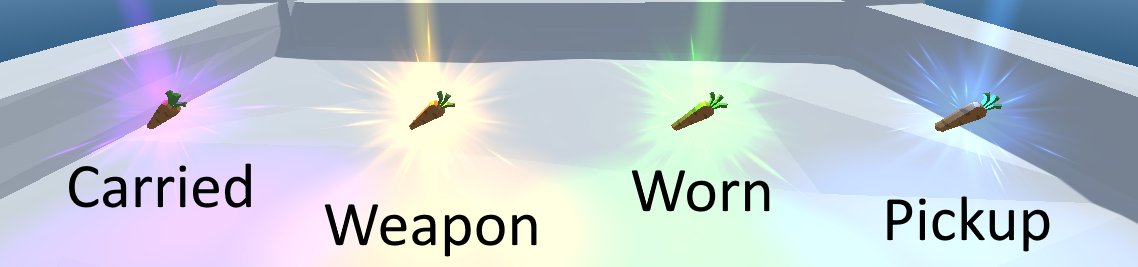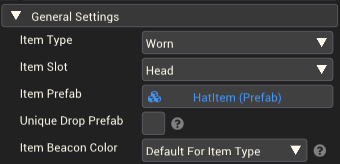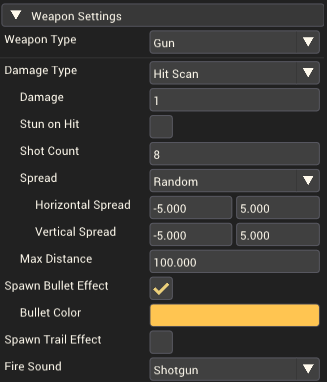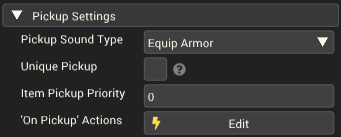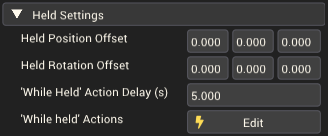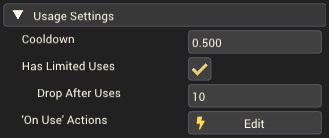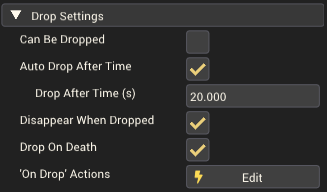Item Component
The item component is a gameplay component that creates a collectable item that the player can hold, wear, and use.
Item components cannot be added to gameobjects that have child gameobjects in the hierarchy. While an item component is attached to a gameobject, that gameobject cannot have any child gameobjects added and will be given a unique icon and color in the hierarchy.
Item Types
There are four types of items. Each item type is intended for different use cases. The item type affects the attributes available for the item and whether you can hold or use the item.
Carried Items
Used for items that you can hold and use to perform some actions.
The default held slot is Right Hand. The default held animation is One Handed Carry.
Weapon Items
Used for items that can attack through firing or swinging when used.
The default held slot is Right Hand. The default held animation is Two Handed Carry for guns and One Handed Carry for melee weapons.
Worn Items
Used for items that are purely visual, or provide a buff via actions while held. These cannot be "used" by the player.
Pickup Items
Used for items that can be collected but not held. Once the item is collected by a player it will disappear. Useful for collectables such as coins that reward points or single-use health packs that heal the player.
Player Interaction
Picking up items
The player can pick up an item by walking over it. They will hold the item in the slot defined by the item component (excluding Pickup items).
The player can hold a total of five items at once, one in each slot. The available slots are Right Hand, Left Hand, Head, Back and Body. Trying to pick up an item while already holding one will drop the held item unless it has a higher priority (See pickup settings).
You can additionally use a Give Minigame Item Action to give a player an item, and a Drop Minigame Item Action to force a player to drop an item.
Dropping items
The player can drop any held items with their drop item key (E by default). If holding multiple items this will drop them in first-in-last-out order; the item most recently picked up will be dropped first. The player's ability to drop items manually can be disabled on a per-item basis using the drop settings.
Items can be made to drop automatically after some time, or drop after some number of uses (see usage settings).
You can use a Drop Minigame Item Action to force a player to drop an item.
Component Settings
General Settings
General settings about the item. Not all options are available for all item types.
| Property | Description |
|---|---|
| Item Type | The type of the item. Can be either Carried, Weapon, Worn or Pickup. |
| Item Slot | Which slot on the player this item occupies. |
| Item Hold Animation | The animation to play while this item is being held. (Carried and Weapon items only) |
| Item Prefab | The prefab to represent the item's visuals when dropped on the ground and held by the player. |
| Unique Drop Prefab | Should a different prefab be used when the item is dropped on the ground, than that of the prefab used when held by the player. If used, the Item Prefab will be used when the item is held, and Dropped Item Prefab is used when the item is dropped. |
| Dropped Item Prefab | The prefab to represent the item's visuals when dropped on the ground. |
| Item Beacon Color | Choose between using the default color or a custom color for the item's beacon and glow effects. |
| Custom Item Beacon Color | The color of the item's beacon and glow effects. The alpha value of the color is not used. If you want to disable the beacon and glow completely, set the color to black. |
Weapon Settings
These settings only apply to Weapon-type items.
You can set the Weapon Type to either Melee or Gun. Melee allows the weapon to deal short-range damage to any player within an area in front of the player. Gun weapons can fire ranged hitscan projectiles to damage other players.
Melee
| Property | Description |
|---|---|
| Damage | Number of health points to remove from any hit players, per swing. |
| Stun on Hit | Whether hitting a player with this weapon will stun them. |
| Stun Duration (s) | How long the stun should last for, in seconds. |
| Swing Range | How far from the front of the player the weapon's swing reaches. |
| Attack Animation | The animation of the player when attacking. Note: this doesn't affect the range or hit area of the item, just the animation you and other players will see. |
Gun
| Property | Description |
|---|---|
| Damage Type | How damage is dealt by the weapon. |
| Hit Scan | The weapon fires discrete hitscan projectiles. |
| Spawn Bullet Effect | Show a tracer effect to visualise the bullets. |
| Bullet Color | The color of the bullet tracer. |
| Beam | The weapon fires a continuous hitscan beam. Shares most properties with Hit Scan weapons. |
| Beam Damage Cooldown | Time between each tick of damage being applied to the target. |
| Beam Sound | The audio clip to play whenever the beam weapon is actively firing. It plays on repeat. Can choose from None, Laser, and Custom. |
| Damage | Number of health points to remove from any hit players, per bullet. |
| Stun on Hit | Whether hitting a player with this weapon will stun them. |
| Stun Duration (s) | How long the stun should last for, in seconds. |
| Shot Count | Number of bullets shot each time the weapon is fired. |
| Spread | Number of bullets shot each time the weapon is fired. Can set the min and max horizontal and vertical spread, in degrees. |
| None | All bullets come out exactly where the player aimed. |
| Random | Bullets come out where the player aimed, plus some random aim offset. |
| Max Distance | Maximum distance the bullets can travel in units. |
| Spawn Trail Effect | Should a longer-lasting secondary tracer effect be used. |
| Start Color | Color of the secondary tracer at the end closest to the origin of the shot. |
| End Color | Color of the secondary tracer at the end furthest from the origin of the shot. |
| Trail Width | The width of the secondary tracer effect. |
| Trail Length | The length of the secondary tracer effect before it fades out, from the origin of the shot. |
| Fire Sound | The audio clip to play whenever the weapon fires. Can choose from None, Rifle, Shotgun, Sniper and Custom which allows any audio clip to be used. |
Pickup Settings
| Property | Description |
|---|---|
| Pickup Sound Type | Select the sound to play when picking up this item. |
| Unique Pickup | Makes it so this item will not be picked up if the player is already holding an item in this item's slot. |
| Item Pickup Priority | The priority assigned to picking up this item. If it is greater than that of the item currently held in the same slot, the held item will be dropped and this one will be picked up. |
| On Pickup' Actions | A set of actions to perform whenever this item is picked up. |
Held Settings
| Property | Description |
|---|---|
| Held Position Offset | An offset to apply to the position of the item when it is held. If the item is a strange shape or should be held differently given the Item Slot and Item Hold Animation, you can adjust its positioning here. |
| Held Rotation Offset | An Euler x, y, z rotation to apply to the item when held. |
| 'While Held' Action Delay (s) | The number of seconds between each firing of the 'While Held' Actions. |
| 'While Held' Actions | A set of actions to perform while the item is being held. Fires constantly with a delay of 'While Held' Action Delay (s) between each firing. |
Usage Settings
These settings are only available on Carried and Weapon type items. Worn and Pickup items cannot be "used" so these settings do not apply.
| Property | Description |
|---|---|
| Cooldown | The minimum number of seconds that must pass between each use of the item. |
| Has Limited Uses | Should this item be dropped after a set number of uses. If false, this item can be used infinitely. |
| Drop After Uses | The number of uses before this item will be automatically dropped by the player. |
| 'On Use' Actions | A set of actions to perform whenever this item is used. |
Drop Settings
| Property | Description |
|---|---|
| Can Be Dropped | When false, the player is not able to drop this item using the drop button. |
| Automatically Drop After Time | Should this item be automatically dropped by the player after an amount of time has passed. |
| Drop After Time (s) | Number of seconds that will pass from the time of item pickup before the item is automatically dropped by the player. Will still drop if Can Be Dropped is false. |
| Disappear When Dropped | Should the item destroy itself when it is dropped. |
| Drop On Death | Should the item be dropped by the player when the player dies. If false, the player will respawn holding the item. |
| 'On Drop' Action | A set of actions to perform whenever this item is dropped. Will fire if dropped for any reason, not just the player pressing the drop button. |
Usage
When using items, it can be beneficial to turn them into prefabs. It can be tedious to update copies of items if you have many of them in the scene. Using prefabs, if you want to change the properties of an item you can simply update the item within the prefab, and then all instances in the scene will update.
The recommended workflow for creating an item like this is the following:
- Create a prefab to contain the item's visuals. This does not have an item component, only visual components and objects like props, lights, particle effects, etc.
- Create a second prefab. This will contain the item. Open the prefab and on the root gameobject (The one at the top of the hierarchy), add the Item Component.
- Populate this item component with the item properties you want. Use the first prefab as the Item Prefab on the Item Component.
- Place instances of this second prefab into the scene. Instead of using the item directly in the scene, you place prefab instances of the item.
You'll need to follow this approach if you want to use a Spawner Component to spawn items, or use the item with the Give Minigame Item Action
Do note that there is nothing wrong with using an item component directly in the scene, and it is usually easier if you only need one or very few copies of an item. Do consider using this prefab approach however if you have many copies of the same item.
Usage Examples
There are many creative uses for the different item types. Try using different actions when the item is picked up, held, used, or dropped to create some unique effects.
Here are some basic ideas to get you thinking:
Carried
- A bomb that explodes after some time, killing the player
- A hot potato that damages the player while holding it
Weapon
- Melee
- Swords
- Lightsabers
- Boxing gloves that can punch players back
- Guns
- Rifles
- Shotguns
- Laser beam guns
Worn
- Clothing or armour that does nothing but look cool
- A hat that increases movement speed while worn
- A miner's headlamp with a light attached to light up the scene in front of the player
Pickups
- Coins that reward points
- Collectable that gives the player an upward boost
- A goal item that must be collected to win the minigame