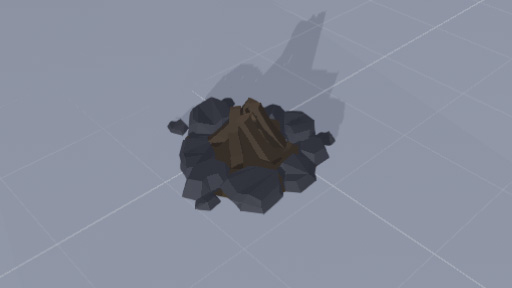Light Component: Difference between revisions
Jump to navigation
Jump to search
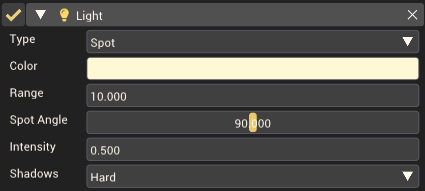
mNo edit summary |
mNo edit summary |
||
| (6 intermediate revisions by one other user not shown) | |||
| Line 1: | Line 1: | ||
The Light component is a [[Rendering Components|rendering component]] that provides light to the scene. This light will affect the shading of [[Prop Component|props]] and other objects in the scene. | The Light component is a [[:Category:Rendering Components|rendering component]] that provides light to the scene. This light will affect the shading of [[Prop Component|props]] and other objects in the scene. | ||
== Component Settings == | == Component Settings == | ||
[[File:LightComponent.png|thumb|right|500px|The Light component in the [[Inspector Window]]. This example creates a wide, slightly yellow, spotlight.]] | |||
{| class="wikitable" | {| class="wikitable" | ||
|- | |- | ||
! Property !! Description | ! Property !! Description | ||
|- | |- | ||
|'''Type''' || The shape of the light. | | '''Type''' || The shape of the light. | ||
|- | |- | ||
| style="padding-left: 2em;" | ''Point'' || Like a light bulb, shines light out in all directions from a single point. | | style="padding-left: 2em;" | ''Point'' || Like a light bulb, shines light out in all directions from a single point. | ||
|- | |- | ||
| style="padding-left: 2em;" | ''Spot'' || Shaped like a | | style="padding-left: 2em;" | ''Spot'' || Shaped like a spotlight, projecting light from a single point out in a cone shape. | ||
|- | |- | ||
| style="padding-left: 2em;" | ''Directional'' || Similar to the sun, shines light from a given direction. | | style="padding-left: 2em;" | ''Directional'' || Similar to the sun, shines light from a given direction. | ||
| Line 16: | Line 17: | ||
| '''Color''' || The color of the shading applied by the light source. | | '''Color''' || The color of the shading applied by the light source. | ||
|- | |- | ||
| '''Range''' || The distance the light source will effect objects | | '''Range'''<br>''Point and Spot only'' || The distance the light source will effect objects. | ||
|- | |||
| '''Spot Angle'''<br>''Spot only'' || The angle defining the spread of the spotlight from edge to edge. | |||
|- | |- | ||
| '''Intensity''' || The brightness of the light source. | | '''Intensity''' || The brightness of the light source. | ||
|- | |- | ||
| '''Shadows''' || Determines if this light source will cast shadows and whether they will have a soft or hard edge | | '''Shadows''' || Determines if this light source will cast shadows and whether they will have a soft or hard edge. | ||
|- | |- | ||
| style="padding-left: 2em;" | ''None'' || Light does not produce shadows. | | style="padding-left: 2em;" | ''None'' || Light does not produce shadows. | ||
| Line 30: | Line 33: | ||
== Example Usage == | == Example Usage == | ||
Let's say for example we have the following scene containing a prop of a | Let's say for example we have the following scene containing a prop of a campfire. In order to show the campfire is lit we might add a light source. | ||
[[File:light_ex_01.jpg|frame|none]] | [[File:light_ex_01.jpg|frame|none]] | ||
==== Adding a light source to our scene ==== | ==== Adding a light source to our scene ==== | ||
# Right click on the | # Right-click on the campfire in the hierarchy window on the left side of the mod editor screen. | ||
# In the context menu that opens move your mouse to 'Light'. | # In the context menu that opens move your mouse to 'Light'. | ||
# Click on 'Point Light' from the options of lights. | # Click on 'Point Light' from the options of lights. | ||
# You should now have a light source under your | # You should now have a light source under your campfire, click on the lights gizmo icon and move the light slightly up. | ||
# While selecting the light game object, look in the inspector window on the right side of the mod editor. | # While selecting the light game object, look in the inspector window on the right side of the mod editor. | ||
# Find the 'Color' option and change it to orange. | # Find the 'Color' option and change it to orange. | ||
| Line 44: | Line 47: | ||
We now have a light source under our campfire that makes it appear lit. | We now have a light source under our campfire that makes it appear lit. | ||
[[File:light_ex_02.jpg|frame|none]] | [[File:light_ex_02.jpg|frame|none]] | ||
[[Category:Rendering Components]] | [[Category:Rendering Components]] | ||
[[Category:Components]] | [[Category:Components]] | ||
Latest revision as of 01:04, 16 December 2022
The Light component is a rendering component that provides light to the scene. This light will affect the shading of props and other objects in the scene.
Component Settings
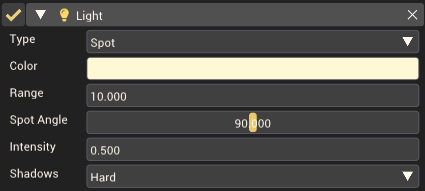
The Light component in the Inspector Window. This example creates a wide, slightly yellow, spotlight.
| Property | Description |
|---|---|
| Type | The shape of the light. |
| Point | Like a light bulb, shines light out in all directions from a single point. |
| Spot | Shaped like a spotlight, projecting light from a single point out in a cone shape. |
| Directional | Similar to the sun, shines light from a given direction. |
| Color | The color of the shading applied by the light source. |
| Range Point and Spot only |
The distance the light source will effect objects. |
| Spot Angle Spot only |
The angle defining the spread of the spotlight from edge to edge. |
| Intensity | The brightness of the light source. |
| Shadows | Determines if this light source will cast shadows and whether they will have a soft or hard edge. |
| None | Light does not produce shadows. |
| Hard | Light produces shadows with hard, crisp edges. |
| Soft | Light produces shadows with soft, blurred edges. |
Example Usage
Let's say for example we have the following scene containing a prop of a campfire. In order to show the campfire is lit we might add a light source.
Adding a light source to our scene
- Right-click on the campfire in the hierarchy window on the left side of the mod editor screen.
- In the context menu that opens move your mouse to 'Light'.
- Click on 'Point Light' from the options of lights.
- You should now have a light source under your campfire, click on the lights gizmo icon and move the light slightly up.
- While selecting the light game object, look in the inspector window on the right side of the mod editor.
- Find the 'Color' option and change it to orange.
We now have a light source under our campfire that makes it appear lit.