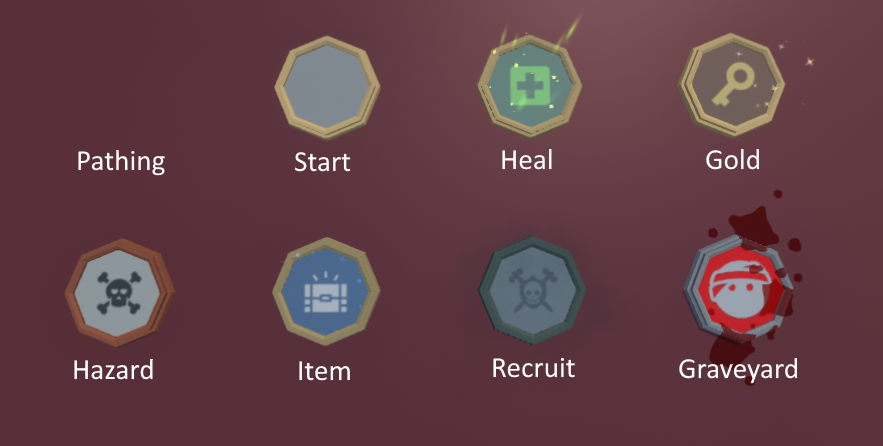Board Space Component: Difference between revisions
mNo edit summary |
(Added images and section explaining the different board space types) |
||
| Line 4: | Line 4: | ||
Gameobjects with a board space component cannot have any child gameobjects added. They are given a unique icon and color in the hierarchy. | Gameobjects with a board space component cannot have any child gameobjects added. They are given a unique icon and color in the hierarchy. | ||
== Connecting Board Spaces == | |||
Board | Board spaces can be connected by using the blue arrow gizmos that appear beside them in the [[Scene View]]. '''Gizmos must be enabled for these arrows to appear.''' If you can't see them, make sure the Gizmos button (Flag icon) is green. | ||
Find a board space you want to create a connection from and click its blue arrow to begin creating a connection. This will display a connection from the board to your cursor. To connect this | Find a board space you want to create a connection from and click its blue arrow to begin creating a connection. This will display a connection from the board to your cursor. To connect this space to another existing board space, click the destination board spaces and the connection will be created from the origin to the destination. If you want the connection to flow in the opposite direction, start the connection from the opposite space. | ||
If you click anywhere that isn't a board | If you click anywhere that isn't a board space while creating a connection, a new board space will be created and connected. | ||
If you want to stop creation of a new connection, right click to cancel without making a connection or placing a new board | If you want to stop creation of a new connection, right click to cancel without making a connection or placing a new board space. | ||
Connections between board | Connections between board spaces can be deleted by selecting the connection in the scene view and hitting the DELETE key on the keyboard. | ||
==Board Space Types== | |||
[[File:BoardSpaceTypes.png|thumb|right|600px|The 8 different board space types, not including custom spaces.]] | |||
There are eight types of board spaces provided, plus the Custom type which lets you select your own [[Custom Board Space]]. | |||
===Pathing Space=== | |||
This board space is invisible. It can take connections in and have connections out to other board spaces. Players cannot land on this space and passing one doesn't cost a step. Use these spaces to create more advanced paths between visible spaces, rather than a straight line connection. | |||
===Start Space=== | |||
This space is where the game will start. All players spawn on the start space. There must be exactly one start space per board mod. Nothing happens when landing on a start space. | |||
===Heal Space=== | |||
The heal space will heal any player than lands on it by 10 health points. | |||
===Gold Space=== | |||
The gold space rewards the player that landed on it with 5 keys. | |||
===Hazard Space=== | |||
Landing on a hazard space will deal 5 health points of damage to a the player. | |||
===Item Space=== | |||
The item space gives any player that lands on it a single item. | |||
===Recruit Space=== | |||
The first player to land on a recruit space can claim the space. They can decide between having the reaper: | |||
* steal 9-12 health, damaging the player and healing the space owner. | |||
* steal 6 keys, taking them from the player and giving them to the space owner. | |||
When claiming a recruit space, all connected recruit spaces will also be claimed. | |||
===Graveyard Space=== | |||
The graveyard space is a special space that is used when a player dies. The player will respawn at once of these spaces. Graveyard spaces cannot have incoming connections, only outgoing connections meant to put the player back onto the board. | |||
===Custom Space=== | |||
You can create [[Custom Board Space|custom board spaces]] using prefabs. This is a slightly more advanced feature, but they can help make a board unique. These spaces use a set of [[Action]]s in a [[Board Space Event Component]] to define what happens when players land on them. | |||
== Component Settings == | == Component Settings == | ||
[[File:BoardSpaceComponent.png|thumb|right|500px|The Board Space component in the [[Inspector Window]].]] | |||
{| class="wikitable" | {| class="wikitable" | ||
|- | |- | ||
! Property !! Description | ! Property !! Description | ||
|- | |- | ||
|'''Type''' || The type of board | |'''Type''' || The type of board space. | ||
|- | |- | ||
| style="padding-left: 2em;" | '''Custom Node Type'''<br />''(Only for Type of "Custom")'' || If ''Type'' is set to custom, this input allows you to choose which custom | | style="padding-left: 2em;" | '''Custom Node Type'''<br />''(Only for Type of "Custom")'' || If ''Type'' is set to custom, this input allows you to choose which custom space to use. The list will be empty by default; add options through the board's [[Mod Settings]]. | ||
|- | |- | ||
|'''Custom Goal Spawn''' || Should the location of the goal chest and weapons cache be set manually for this board | |'''Custom Goal Spawn''' || Should the location of the goal chest and weapons cache be set manually for this board space. If false, the game will choose the best spot based on where other board spaces and connection are. Not available for ''Pathing'' and ''Graveyard'' spaces, as those cannot have the chest/weapons cache. | ||
|- | |- | ||
| style="padding-left: 2em;" | '''Spawn Rotation''' || The direction around the board | | style="padding-left: 2em;" | '''Spawn Rotation''' || The direction around the board space to spawn the chest/weapons cache at. | ||
|- | |- | ||
| style="padding-left: 2em;" | '''Spawn Distance''' || The distance from the board | | style="padding-left: 2em;" | '''Spawn Distance''' || The distance from the board space to spawn the chest/weapons cache. | ||
|} | |} | ||
For each connection on a board space, you can set the transition used to move players along that connection. ''Walk'' is the default and makes the player walk between the spaces, while ''Teleport'' will hide the path and teleport the player instantly between the | For each connection on a board space, you can set the transition used to move players along that connection. ''Walk'' is the default and makes the player walk between the spaces, while ''Teleport'' will hide the path and teleport the player instantly between the spaces. | ||
An ''Align to ground'' button is available to orient the board space flush with the ground beneath it. | |||
== Example Usage == | == Example Usage == | ||
Revision as of 22:35, 7 December 2022
The board space component is a gameplay component that creates a board space and its connections to other board spaces in a Board Mod.
Board space components cannot be added to gameobjects that have child gameobjects in the hierarchy. They also cannot be used within prefabs. Gameobjects with a board space component cannot have any child gameobjects added. They are given a unique icon and color in the hierarchy.
Connecting Board Spaces
Board spaces can be connected by using the blue arrow gizmos that appear beside them in the Scene View. Gizmos must be enabled for these arrows to appear. If you can't see them, make sure the Gizmos button (Flag icon) is green.
Find a board space you want to create a connection from and click its blue arrow to begin creating a connection. This will display a connection from the board to your cursor. To connect this space to another existing board space, click the destination board spaces and the connection will be created from the origin to the destination. If you want the connection to flow in the opposite direction, start the connection from the opposite space.
If you click anywhere that isn't a board space while creating a connection, a new board space will be created and connected.
If you want to stop creation of a new connection, right click to cancel without making a connection or placing a new board space.
Connections between board spaces can be deleted by selecting the connection in the scene view and hitting the DELETE key on the keyboard.
Board Space Types
There are eight types of board spaces provided, plus the Custom type which lets you select your own Custom Board Space.
Pathing Space
This board space is invisible. It can take connections in and have connections out to other board spaces. Players cannot land on this space and passing one doesn't cost a step. Use these spaces to create more advanced paths between visible spaces, rather than a straight line connection.
Start Space
This space is where the game will start. All players spawn on the start space. There must be exactly one start space per board mod. Nothing happens when landing on a start space.
Heal Space
The heal space will heal any player than lands on it by 10 health points.
Gold Space
The gold space rewards the player that landed on it with 5 keys.
Hazard Space
Landing on a hazard space will deal 5 health points of damage to a the player.
Item Space
The item space gives any player that lands on it a single item.
Recruit Space
The first player to land on a recruit space can claim the space. They can decide between having the reaper:
- steal 9-12 health, damaging the player and healing the space owner.
- steal 6 keys, taking them from the player and giving them to the space owner.
When claiming a recruit space, all connected recruit spaces will also be claimed.
Graveyard Space
The graveyard space is a special space that is used when a player dies. The player will respawn at once of these spaces. Graveyard spaces cannot have incoming connections, only outgoing connections meant to put the player back onto the board.
Custom Space
You can create custom board spaces using prefabs. This is a slightly more advanced feature, but they can help make a board unique. These spaces use a set of Actions in a Board Space Event Component to define what happens when players land on them.
Component Settings
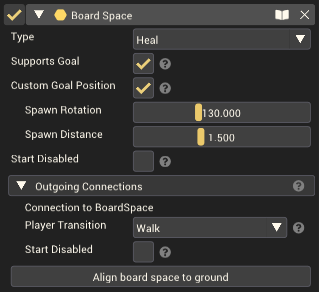
| Property | Description |
|---|---|
| Type | The type of board space. |
| Custom Node Type (Only for Type of "Custom") |
If Type is set to custom, this input allows you to choose which custom space to use. The list will be empty by default; add options through the board's Mod Settings. |
| Custom Goal Spawn | Should the location of the goal chest and weapons cache be set manually for this board space. If false, the game will choose the best spot based on where other board spaces and connection are. Not available for Pathing and Graveyard spaces, as those cannot have the chest/weapons cache. |
| Spawn Rotation | The direction around the board space to spawn the chest/weapons cache at. |
| Spawn Distance | The distance from the board space to spawn the chest/weapons cache. |
For each connection on a board space, you can set the transition used to move players along that connection. Walk is the default and makes the player walk between the spaces, while Teleport will hide the path and teleport the player instantly between the spaces.
An Align to ground button is available to orient the board space flush with the ground beneath it.
Example Usage
Board spaces are the most important aspect of making a board mod. See the Your First Board Map page for guidance on creating a board mod. Board spaces must have at least one connection coming into them and at least one connection going out. The exception to this is Graveyard spaces; these do not need an incoming connection.
There is no limit to the number of incoming or outgoing connections to/from a board space, however do keep in mind that players might have difficulty selecting the right connection if you have too many outgoing connections from a single board space.