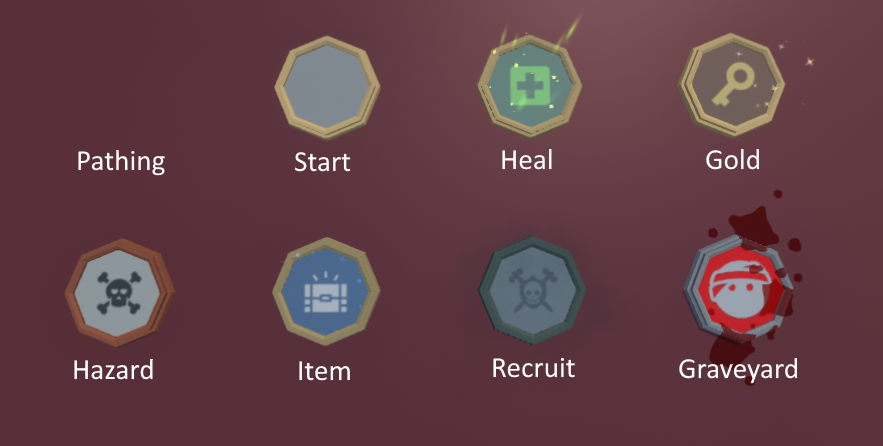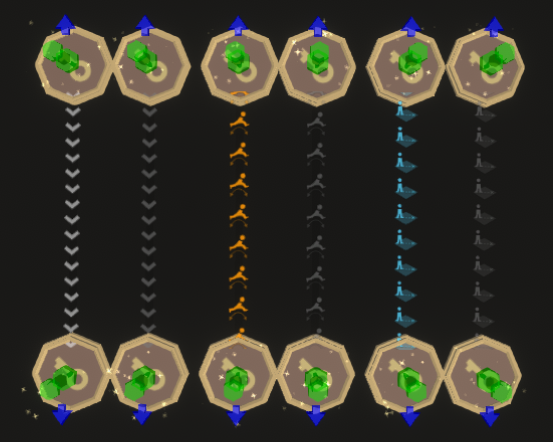Board Space Component: Difference between revisions
m (→Graveyard Space: Added info about respawning) |
(→Component Settings: Added rocket dismount option info) |
||
| (5 intermediate revisions by the same user not shown) | |||
| Line 11: | Line 11: | ||
If you click anywhere that isn't a board space while creating a connection, a new board space will be created and connected. | If you click anywhere that isn't a board space while creating a connection, a new board space will be created and connected. | ||
If you want to stop creation of a new connection, right click to cancel without making a connection or placing a new board space. | If you want to stop the creation of a new connection, right-click to cancel without making a connection or placing a new board space. | ||
Connections between board spaces can be deleted by selecting the connection in the scene view and hitting the DELETE key on the keyboard. | Connections between board spaces can be deleted by selecting the connection in the scene view and hitting the DELETE key on the keyboard. | ||
| Line 19: | Line 19: | ||
There are eight types of board spaces provided, plus the Custom type which lets you select your own [[Custom Board Space]]. | There are eight types of board spaces provided, plus the Custom type which lets you select your own [[Custom Board Space]]. | ||
===Pathing Space=== | ===Pathing Space=== | ||
This board space is invisible. It can take connections in and have connections out to other board spaces. Players cannot land on this space and passing one doesn't cost a step. Use these spaces to create more advanced paths between visible spaces, rather than a straight line connection. | This board space is invisible. It can take connections in and have connections out to other board spaces. Players cannot land on this space and passing one doesn't cost a step. Use these spaces to create more advanced paths between visible spaces, rather than a straight-line connection. | ||
===Start Space=== | ===Start Space=== | ||
This space is where the game will start. All players spawn on the start space. There must be exactly one start space per board mod. Nothing happens when landing on a start space. | This space is where the game will start. All players spawn on the start space. There must be exactly one start space per board mod. Nothing happens when landing on a start space. | ||
===Heal Space=== | ===Heal Space=== | ||
The heal space will heal any player | The heal space will heal any player that lands on it by 10 health points. | ||
===Gold Space=== | ===Gold Space=== | ||
The gold space rewards the player that landed on it with 5 keys. | The gold space rewards the player that landed on it with 5 keys. | ||
===Hazard Space=== | ===Hazard Space=== | ||
Landing on a hazard space will deal 5 health points of damage to | Landing on a hazard space will deal 5 health points of damage to the player. | ||
===Item Space=== | ===Item Space=== | ||
The item space gives any player | The item space gives any player who lands on it a single item. This item can be any item excluding the Dark Summoning Staff, Arcade Machine, Giga Laser and Nuke Barrel (these are only available from the weapons cache). | ||
===Recruit Space=== | ===Recruit Space=== | ||
The first player to land on a recruit space can claim the space. They can decide between having the reaper: | The first player to land on a recruit space can claim the space. They can decide between having the reaper: | ||
| Line 39: | Line 40: | ||
===Custom Space=== | ===Custom Space=== | ||
You can create [[Custom Board Space|custom board spaces]] using prefabs. This is a slightly more advanced feature, but | You can create [[Custom Board Space|custom board spaces]] using prefabs. This is a slightly more advanced feature, but it can help make a board unique. These spaces use a set of [[Action]]s in a [[Board Space Event Component]] to define what happens when players land on them. | ||
== Component Settings == | == Component Settings == | ||
| Line 51: | Line 52: | ||
| style="padding-left: 2em;" | '''Custom Space Prefab'''<br />''(Only for Type of "Custom")'' || The prefab that is used for this [[Custom Board Space]]. The list will be empty by default; add options through the board's [[Mod Settings]]. | | style="padding-left: 2em;" | '''Custom Space Prefab'''<br />''(Only for Type of "Custom")'' || The prefab that is used for this [[Custom Board Space]]. The list will be empty by default; add options through the board's [[Mod Settings]]. | ||
|- | |- | ||
| ''' | | '''Supports Goal''' || If this board space is allowed to spawn the trophy chest or weapon cache. | ||
|- | |- | ||
|'''Custom Goal | |'''Custom Goal Position''' || Should the location of the goal chest and weapons cache be set manually for this board space. If false, the game will choose the best spot based on the location and direction of other board spaces and connections. Not available for ''Pathing'' and ''Graveyard'' spaces, or when ''Supports Goal'' is false as these spaces cannot spawn the chest/weapons cache. | ||
|- | |- | ||
| style="padding-left: 2em;" | '''Spawn Rotation''' || The direction around the board space to spawn the chest/weapons cache at. | | style="padding-left: 2em;" | '''Spawn Rotation''' || The direction around the board space to spawn the chest/weapons cache at. | ||
|- | |- | ||
| style="padding-left: 2em;" | '''Spawn Distance''' || The distance from the board space to spawn the chest/weapons cache. | | style="padding-left: 2em;" | '''Spawn Distance''' || The distance from the board space to spawn the chest/weapons cache. | ||
|- | |||
| '''Can be landed on'''<br />''(Only for Type of "Custom")'' || Set whether or not this custom board space can be landed on by players. In other words, does it cost a step to walk over this space. Disabling this will cause players to pass over the space without costing a step, meaning they can never end their turn on this space. They will still run the On Player Passing event of a [[Board Space Event Component]] as they pass over the space. | |||
|- | |||
| '''Stop Rocket from entering'''<br />''(Only for Type of "Custom")'' || If a player is riding a rocket skewer item and approaches this space, they will dismount to rocket on the space before this one. This forces them to walk over this space, never fly over it. | |||
|- | |||
|'''Start Disabled''' || When enabled, the board space will be disabled at the start of a game. It can be re-enabled during the game by using a [[Set Board Space Active Action]]. | |||
|- | |- | ||
|'''Outgoing Connections''' || A list of all connections leaving this board space. Here you can adjust their transition type. | |'''Outgoing Connections''' || A list of all connections leaving this board space. Here you can adjust their transition type. | ||
|- | |- | ||
| style="padding-left: 2em;" | '''Player Transition''' || How the player should move along the connection. There are | | style="padding-left: 2em;" | '''Player Transition''' || How the player should move along the connection. There are three options: ''Walk'', ''Jump'' and ''Teleport''. | ||
|- | |- | ||
| style="padding-left: 4em;" | ''Walk'' || The player will walk from one board space to the next. This is the default | | style="padding-left: 4em;" | ''Walk'' || The player will walk from one board space to the next. This is the default behaviour. | ||
|- | |||
| style="padding-left: 4em;" | ''Jump'' || The player will perform a quick jumping animation from one board space to the next. This is useful if the board spaces are separated by a gap or are at different elevations. | |||
|- | |- | ||
| style="padding-left: 4em;" | ''Teleport'' || The player will instantly teleport from one board space to the next. This mode hides the path between the spaces. | | style="padding-left: 4em;" | ''Teleport'' || The player will instantly teleport from one board space to the next. This mode hides the path between the spaces. | ||
|- | |||
| style="padding-left: 2em;" | '''Start Disabled''' || When enabled, the connection will be disabled at the start of a game. It can be re-enabled by using a [[Set Connection Active Action]]. | |||
|- | |||
|} | |} | ||
An ''Align to ground'' button is available to | An ''Align board space to ground'' button is available to quickly position and rotate the board space so that its centre is placed flush with the ground beneath it. | ||
== Connections == | |||
[[File:BoardConnectionTypes.png|600px|clear|thumb|The three different connection types and how they appear in the mod editor when enabled and disabled. They are Walk (Left), Jump (Center) and Teleport (Right)]] | |||
Board spaces are connected by connection. Each connection has an origin space, a destination space, a transition type and a direction. The origin space is used to begin the creation of the connection and the destination is used to end the creation. The direction is from the origin to the destination. The transition type of a connection is set once the connection has been created by selecting the origin space and using the [[Inspector Window]]. | |||
The Walk transition is the default transition type and causes players to simply walk between each board space. | |||
The Jump transition causes the player to perform a jumping animation from the origin space to the destination space. The Rocket skewer can fly along this type. The Bunny will also perform a jump along this type. This transition type is visually more suited to moving the player between board spaces that are at different elevations or that have a gap between them that doesn't make sense to walk across. | |||
The Teleport transition causes the player to instantly blink from the origin space to the destination space. This type still costs a turn. The rocket skewer item will teleport when it reaches the origin space. The Bunny will also teleport. Teleport connections don't draw the black line between the origin and destination space, so they are suited to moving the player over long distances across the board, or to different areas only accessible via teleporting. | |||
<br clear="all"> | |||
== Example Usage == | == Example Usage == | ||
| Line 74: | Line 99: | ||
Board spaces must have at least one connection coming into them and at least one connection going out. The exception to this is ''Graveyard'' spaces; these do not need an incoming connection. | Board spaces must have at least one connection coming into them and at least one connection going out. The exception to this is ''Graveyard'' spaces; these do not need an incoming connection. | ||
There is no limit to the number of incoming or outgoing connections to/from a board space, however do keep in mind that players might have difficulty selecting the right connection if you have too many outgoing connections from a single board space. | There is no limit to the number of incoming or outgoing connections to/from a board space, however, do keep in mind that players might have difficulty selecting the right connection if you have too many outgoing connections from a single board space. | ||
[[Category:Gameplay Components]] | [[Category:Gameplay Components]] | ||
[[Category:Components]] | [[Category:Components]] | ||
Latest revision as of 20:47, 17 December 2023
The board space component is a gameplay component that creates a board space and its connections to other board spaces in a Board Mod.
Board space components cannot be added to gameobjects that have child gameobjects in the hierarchy. They also cannot be used within prefabs. Gameobjects with a board space component cannot have any child gameobjects added. They are given a unique icon and color in the hierarchy.
Connecting Board Spaces
Board spaces can be connected by using the blue arrow gizmos that appear beside them in the Scene View. Gizmos must be enabled for these arrows to appear. If you can't see them, make sure the Gizmos button (Flag icon) is green.
Find a board space you want to create a connection from and click its blue arrow to begin creating a connection. This will display a connection from the board to your cursor. To connect this space to another existing board space, click the destination board spaces and the connection will be created from the origin to the destination. If you want the connection to flow in the opposite direction, start the connection from the opposite space.
If you click anywhere that isn't a board space while creating a connection, a new board space will be created and connected.
If you want to stop the creation of a new connection, right-click to cancel without making a connection or placing a new board space.
Connections between board spaces can be deleted by selecting the connection in the scene view and hitting the DELETE key on the keyboard.
Board Space Types
There are eight types of board spaces provided, plus the Custom type which lets you select your own Custom Board Space.
Pathing Space
This board space is invisible. It can take connections in and have connections out to other board spaces. Players cannot land on this space and passing one doesn't cost a step. Use these spaces to create more advanced paths between visible spaces, rather than a straight-line connection.
Start Space
This space is where the game will start. All players spawn on the start space. There must be exactly one start space per board mod. Nothing happens when landing on a start space.
Heal Space
The heal space will heal any player that lands on it by 10 health points.
Gold Space
The gold space rewards the player that landed on it with 5 keys.
Hazard Space
Landing on a hazard space will deal 5 health points of damage to the player.
Item Space
The item space gives any player who lands on it a single item. This item can be any item excluding the Dark Summoning Staff, Arcade Machine, Giga Laser and Nuke Barrel (these are only available from the weapons cache).
Recruit Space
The first player to land on a recruit space can claim the space. They can decide between having the reaper:
- steal 9-12 health, damaging the player and healing the space owner.
- steal 6 keys, taking them from the player and giving them to the space owner.
When claiming a recruit space, all connected recruit spaces will also be claimed.
Graveyard Space
The graveyard space is a special space that is used when a player dies. You should include at least one graveyard space in a map for players to respawn at. Without this, players will respawn at the Start space. If there are multiple graveyards the player is respawned at the one furthest away from the trophy chest. Graveyard spaces cannot have incoming connections, only outgoing connections meant to put the player back onto the board.
Custom Space
You can create custom board spaces using prefabs. This is a slightly more advanced feature, but it can help make a board unique. These spaces use a set of Actions in a Board Space Event Component to define what happens when players land on them.
Component Settings
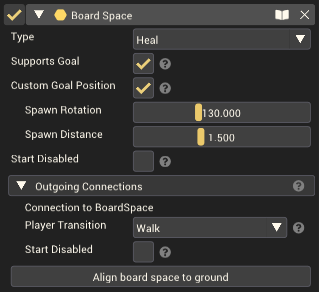
| Property | Description |
|---|---|
| Type | The type of board space. |
| Custom Space Prefab (Only for Type of "Custom") |
The prefab that is used for this Custom Board Space. The list will be empty by default; add options through the board's Mod Settings. |
| Supports Goal | If this board space is allowed to spawn the trophy chest or weapon cache. |
| Custom Goal Position | Should the location of the goal chest and weapons cache be set manually for this board space. If false, the game will choose the best spot based on the location and direction of other board spaces and connections. Not available for Pathing and Graveyard spaces, or when Supports Goal is false as these spaces cannot spawn the chest/weapons cache. |
| Spawn Rotation | The direction around the board space to spawn the chest/weapons cache at. |
| Spawn Distance | The distance from the board space to spawn the chest/weapons cache. |
| Can be landed on (Only for Type of "Custom") |
Set whether or not this custom board space can be landed on by players. In other words, does it cost a step to walk over this space. Disabling this will cause players to pass over the space without costing a step, meaning they can never end their turn on this space. They will still run the On Player Passing event of a Board Space Event Component as they pass over the space. |
| Stop Rocket from entering (Only for Type of "Custom") |
If a player is riding a rocket skewer item and approaches this space, they will dismount to rocket on the space before this one. This forces them to walk over this space, never fly over it. |
| Start Disabled | When enabled, the board space will be disabled at the start of a game. It can be re-enabled during the game by using a Set Board Space Active Action. |
| Outgoing Connections | A list of all connections leaving this board space. Here you can adjust their transition type. |
| Player Transition | How the player should move along the connection. There are three options: Walk, Jump and Teleport. |
| Walk | The player will walk from one board space to the next. This is the default behaviour. |
| Jump | The player will perform a quick jumping animation from one board space to the next. This is useful if the board spaces are separated by a gap or are at different elevations. |
| Teleport | The player will instantly teleport from one board space to the next. This mode hides the path between the spaces. |
| Start Disabled | When enabled, the connection will be disabled at the start of a game. It can be re-enabled by using a Set Connection Active Action. |
An Align board space to ground button is available to quickly position and rotate the board space so that its centre is placed flush with the ground beneath it.
Connections
Board spaces are connected by connection. Each connection has an origin space, a destination space, a transition type and a direction. The origin space is used to begin the creation of the connection and the destination is used to end the creation. The direction is from the origin to the destination. The transition type of a connection is set once the connection has been created by selecting the origin space and using the Inspector Window.
The Walk transition is the default transition type and causes players to simply walk between each board space.
The Jump transition causes the player to perform a jumping animation from the origin space to the destination space. The Rocket skewer can fly along this type. The Bunny will also perform a jump along this type. This transition type is visually more suited to moving the player between board spaces that are at different elevations or that have a gap between them that doesn't make sense to walk across.
The Teleport transition causes the player to instantly blink from the origin space to the destination space. This type still costs a turn. The rocket skewer item will teleport when it reaches the origin space. The Bunny will also teleport. Teleport connections don't draw the black line between the origin and destination space, so they are suited to moving the player over long distances across the board, or to different areas only accessible via teleporting.
Example Usage
Board spaces are the most important aspect of making a board mod. See the Your First Board Map page for guidance on creating a board mod. Board spaces must have at least one connection coming into them and at least one connection going out. The exception to this is Graveyard spaces; these do not need an incoming connection.
There is no limit to the number of incoming or outgoing connections to/from a board space, however, do keep in mind that players might have difficulty selecting the right connection if you have too many outgoing connections from a single board space.