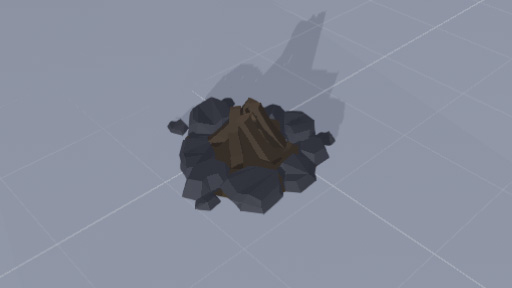Light Component: Difference between revisions
Jump to navigation
Jump to search
m (Added category) |
m (Trying to get the component navbox working) |
||
| Line 44: | Line 44: | ||
We now have a light source under our campfire that makes it appear lit. | We now have a light source under our campfire that makes it appear lit. | ||
[[File:light_ex_02.jpg|frame|none]] | [[File:light_ex_02.jpg|frame|none]] | ||
{{Component Navbox}} | |||
[[Category:Rendering Components]] | [[Category:Rendering Components]] | ||
[[Category:Components]] | [[Category:Components]] | ||
Revision as of 04:14, 25 October 2022
The Light component is a rendering component that provides light to the scene. This light will affect the shading of props and other objects in the scene.
Component Settings
| Property | Description |
|---|---|
| Type | The shape of the light. |
| Point | Like a light bulb, shines light out in all directions from a single point. |
| Spot | Shaped like a spot light, projecting light from a single point out in a cone shape. |
| Directional | Similar to the sun, shines light from a given direction. |
| Color | The color of the shading applied by the light source. |
| Range | The distance the light source will effect objects (for directional lights this has no effect). |
| Intensity | The brightness of the light source. |
| Shadows | Determines if this light source will cast shadows and whether they will have a soft or hard edge). |
| None | Light does not produce shadows. |
| Hard | Light produces shadows with hard, crisp edges. |
| Soft | Light produces shadows with soft, blurred edges. |
Example
Let's say for example we have the following scene containing a prop of a camp fire. In order to show the camp fire is lit we might add a light source.
Adding a light source to our scene
- Right click on the camp fire in the hierarchy window on the left side of the mod editor screen.
- In the context menu that opens move your mouse to 'Light'.
- Click on 'Point Light' from the options of lights.
- You should now have a light source under your camp fire, click on the lights gizmo icon and move the light slightly up.
- While selecting the light game object, look in the inspector window on the right side of the mod editor.
- Find the 'Color' option and change it to orange.
We now have a light source under our campfire that makes it appear lit.
| Gameplay | |
| General | Mover - Simple Animator |
| Minigame only | Item - AI Navigation Node - Logic - Player Spawn - Spawner - Trigger - Weapon |
| Board only | Board Space - Board Space Event |
| Rendering | Light - Line Renderer - Mesh Renderer - Particle System - Prop - Text - Water |
| Audio | Audio Source |
| Physics | Box Collider - Capsule Collider - Mesh Collider - Sphere Collider |
| Other | Transform - Prefab Instance - Note |